What is NPM?
Wondering what is NPM in Node.JS? In this article, we will tell you everything that you need to know about the essential Node.js package manager, npm.
NPM or node package manager is an online repository for all the javascript projects made on the Node.js platform. This package management has been the talk of the town for a long time now. People take this package manager as a fulfillment center where a seller places information into this platform and distributes it to the buyers who need it.
Hardworking wombats are used in the functioning of this distribution process. In short, it is a command-line utility that helps developers to develop scalable information and helps to share and borrow packages for app development. It has around 800000 codes that are mostly handled by open-source developers.
NPM is essentially a public platform where anyone can store its code. However, it can also be used in the case of private development projects.
Npm is a free-to-use public platform where you don't need any registration or login details. On another hand, for private development projects, you have to make a new registry to use the npm repository. The client can access the registry whenever he wants by browsing them via the npm website.
The access to the useful and quick packages dash and moment given in this npm package has contributed to the success of this platform. It has a weekly download rate of over 16 billion and the numbers are increasing every day.
How to install npm?
When you decide to create an application on runtime javascript Node.js and npm, you have to install node.js and npm to get started. Here we will give you ways how you can install Node.js and npm on your windows and mac.
Install Node.js on your computer.
To get the required software for your system, go to the official Node.js website at https://nodejs.org/en/download/ and click on Windows installation. The NPM package is part of the installer. Select either the 32-bit installer or the 64-installer and continue depending on the system you wish to install
Run the installation
The next stage is to double-click on the instal.msi binary files to start the installation process after selecting the installation directory. Additionally, you will be prompted for authorization before the application may launch. There is also a cancel button available on the open file security warning, be aware. Avoid selecting the cancel button to avoid having to resume the installation. The back button can be used to review your previous installation stage. When you launch the application, a welcome message will appear on the interface. To continue with the installation as displayed in the image, click the "Next" button.
Accept the usage rules.
A user licensing agreement will appear after selecting the next option. Click next after reading the software's terms of use. N.B. You will see a square box asking you to accept the conditions, and you will only be able to continue after you have read the terms.
Define the route
Specifying the directory where you wish to install node.js is the next step after accepting the terms and conditions. The path where you must install node.js on your system is the location of your file. Clicking the Next button will start the installation after you have chosen the path
Pick the default choices.
The custom page configuration will show up on the display if you choose the Next option. The four icons you'll find here are as follows:
- Runtime for node.js
- Package manager NPM
- Shortcuts for online documentation
- Increase PATH
Choose the Next option after selecting all the settings as the default.
Start the installation
After completing all of these procedures, a button to complete the node.js installation on Windows will appear. To begin the installation of node.js on your Windows computer, click the install button. Installing node.js on your system could take a few minutes, depending on how fast it is. When the installation is finished, a notification reading "Node.js has been installed" will appear on your screen.
Step Seven: Finish the setup The node.js installation process is successful once the Finish button is clicked. Congratulations! Node.js has been successfully installed on your Windows 10 computer. Go to the command prompt and run it as administrator to make sure node.js was installed properly on your system. To find out what version of node.js is currently installed on your machine, use the command listed below.